Use keyboard shortcuts for formatting
We support markdown style formatting, which means that you can style your text with keyboard shortcuts, in addition to using the style menu that appears when you highlight text. For more information on markdown, here is a link to a basic markdown style guide.
To quickly insert a date in a note, use the / key. Add today's date by typing /today, then hit Tab or Enter. You can also insert tomorrow's date with /tomorrow, and yesterday's date with /yesterday.
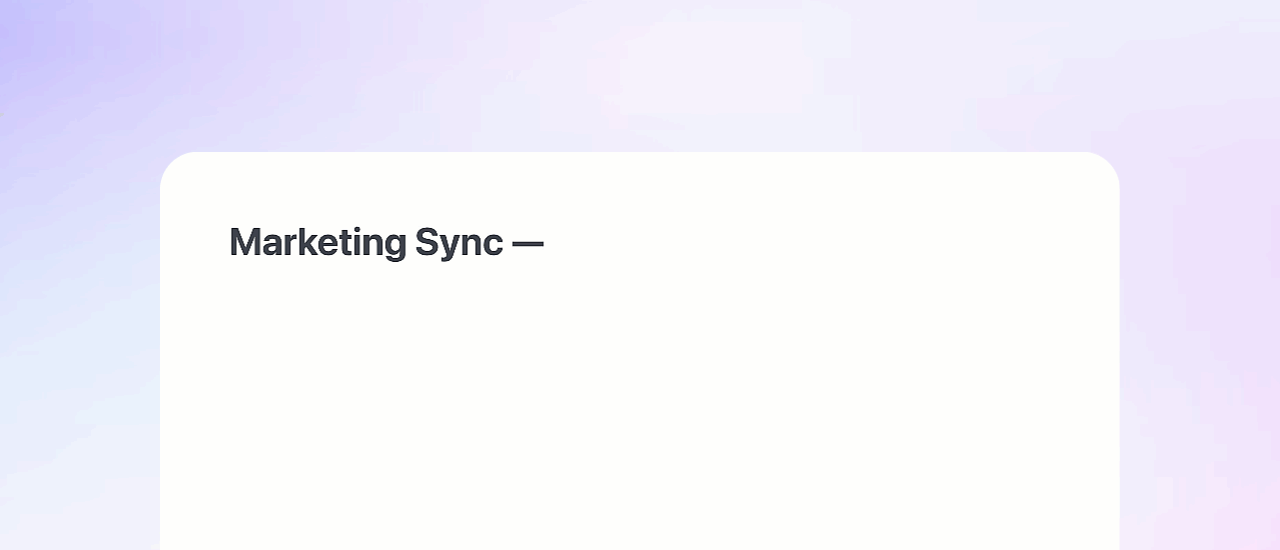
To add a code block in a note, type ``` (three backticks) followed by a space. Mem has built-in syntax highlighting so you can understand your code at-a-glance. To exit the code block, press Enter three times.

To add a task in a note, type [] (a left square bracket and a right square bracket) followed by a space.

Mem also supports markdown style shortcuts to make typing and formatting a breeze. Here are a few examples:
- Type # followed by a space to create an H1 heading
- Type ## followed by a space to create an H2 heading
- Type ### followed by a space to create an H3 heading
- Type - or * followed by a space to create a bulleted list
- Wrap words between * and * for italic text
- Wrap words between ** and ** for bold text
- Wrap words between ~~ and ~~ for strikethrough text
- Wrap words between ` and ` for inline code
- Use the notation [link name](url) to add a link